|
Windows 7 Support for Scion FireWire Cameras |
|
|
|
|
| |
|
|
| All Scion FireWire (IEEE-1394) cameras support the Windows 7
Operating System. However, it is currently necessary to
downgrade the Windows FireWire drivers to the Legacy version.
These steps are not necessary if the following is true:
CFW-1000 Series cameras with serial numbers higher than 10000012
CFW-1300 Series cameras with serial numbers higher than 13006722
CFW-1600 Series cameras with serial numbers higher than 16000161
- Download and
install the Windows Vista drivers located on the Scion
website.
- Disconnect the camera from the computer.
- Click the Start button and right-click the “Computer”
entry. On the menu select “Manage”. The Computer
Management window will appear.
- On the left pane select the “Device Manager” entry.
- In the center pane find the “IEEE 1394 Bus host
controllers” entry and click the arrow to the left. The
controller will appear below.
- Right click the controller and select “Update Driver
Software”.

- Select the “Browse my computer for driver
software” button in the new window.
- Next select the “Let me pick from a list of device
drivers on my computer” button.
- In the list that appears select the “1394 OHCI Compliant
Host controller (Legacy)” and click the Next button.
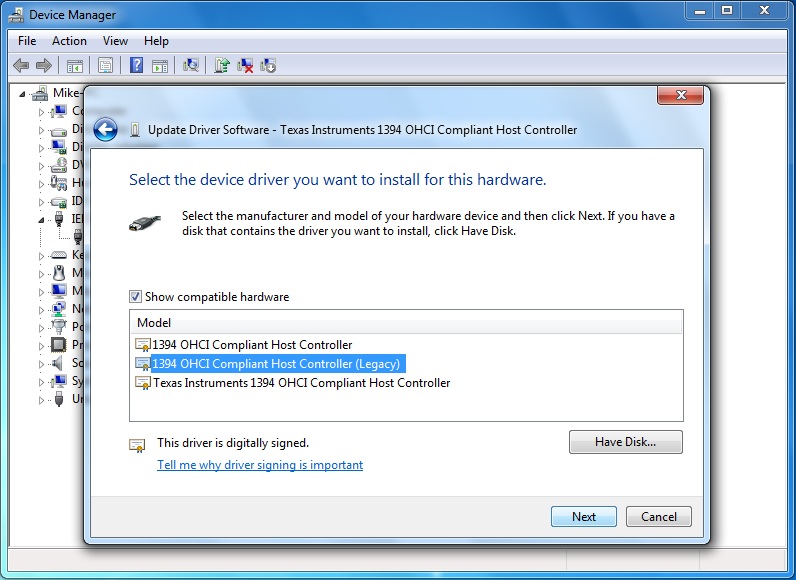
- The wizard should show a successful
installation of the driver. Click the Close button.
- Now connect the Scion camera. The Device Manager will
automatically update showing the Scion camera model just
below “Other Devices”.
- Right click the camera model just under the “Other
Devices” and select “Update Driver Software”.
- In the new window select “Browse my computer for driver
software”.
- On this new page click the Browse button. Browse out to
“C:\Program Files\Scion Corporation\1394 Drivers” and click
the OK button. Click Next to continue.
- A window will appear alerting the user that it cannot
verify the publisher of the software. Select “Install this
driver software anyway”.
-
A new window will appear after a short time showing that the
driver was installed successfully. Click the Close button
to finish the driver installation.
|
|

